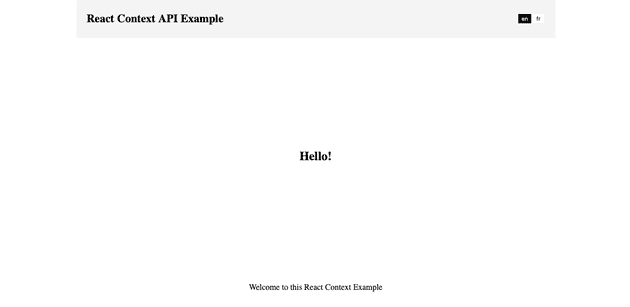This tutorial may serve as an introduction into using the React Context API which will allow management of a global state while avoiding prop drilling.
So what is the React Context API? The official docs states the following:
“Context provides a way to pass data through the component tree without having to pass props down manually at every level.”
We can use this power for just about any global data you might want, be it a list of taxonomies, authentication tokens, a shopping cart or any javascript object you can imagine.
In this example we will build a small language selector using React Context API. The user will be able to select between English and French, and our app will adapt accordingly by using our new global variables to display text in the relevant language.
An understanding of react hooks and function based components will help prior to starting this tutorial. If you have not had exposure to useState and useEffect before, bookmark this tutorial and come back once you have wrapped your head around them. Thankfully both are loads of fun implement and happen to be very powerful all at once.
Contents
Setting everything up
If you are starting from scratch I recommend using create-react-app with the following commands. If you already have a react project started you can skip this step.
npx create-react-app react-context-api-example
cd react-context-api-example
yarn startFirst up, we will create three function components, Header, Footer and Content. The idea is for each component to have access to our global variables without the need to pass data down to each one. So to begin, let’s replace the contents of src/App.js with the following.
You will notice the Header, Footer and Content function are included in the same file. I have done this for sake of simplicity. In reality, you probably want these to appear in their own files, perhaps under the folder src/components/global or something alone those lines.
// src/App.js
function Header() {
return (
<header>
<div>
<h1>React Context API Example</h1>
</div>
<div className={"btn-grp"}>
<button>en</button>
<button>fr</button>
</div>
</header>
);
}
function Footer() {
return (
<footer>
<p>Footer</p>
</footer>
);
}
function Content() {
return <h2>Content</h2>;
}
function App() {
return (
<div className="container">
<Header></Header>
<div className="content">
<Content />
</div>
<Footer></Footer>
</div>
);
}
export default App;
Following this, let’s replace the CSS found in /src/index.css with the following.
/* src/index.css */
body {
margin: 0;
}
.container {
box-sizing: border-box;
width: 960px;
max-width: 100%;
padding-left: 15px;
padding-right: 15px;
margin: 0 auto;
}
.content {
width:100%;
display:flex;
align-items:center;
justify-content: center;
height:460px;
max-height:80vh;
}
header {
background-color: #f4f4f4;
padding: 10px 20px;
display: flex;
align-items: center;
justify-content: space-between;
margin: 0 auto;
}
header h1 {
font-size: 22px;
}
header button {
border-radius:0;
background-color:white;
color:black;
border:0;
cursor:pointer;
}
header button.active {
background-color: black;
color: white;
}
footer p{
text-align:center;
}Your app should looks something like the following.
The way we used to do it
In this section we will quickly run through the problem we are solving with React Context API. We will create a state in our App component that we will then pass down to each child component to exemplify prop drilling.
Update the src/App.js file with the following.
// src/App.js
import { useState } from "react";
import { dataEnglish, dataFrench } from "./data";
function Header({ language, setLanguage }) {
return (
<header>
<div>
<h1>React Context API Example</h1>
</div>
<div className={"btn-grp"}>
<button
className={language === "en" && "active"}
onClick={() => setLanguage("en")}
>
en
</button>
<button
className={language === "fr" && "active"}
onClick={() => setLanguage("fr")}
>
fr
</button>
</div>
</header>
);
}
function Footer({ language }) {
return (
<footer>
{language === "en" ? (
<p>{dataEnglish.footerText}</p>
) : (
<p>{dataFrench.footerText}</p>
)}
</footer>
);
}
function Content({ language }) {
return (
<>
{language === "en" ? (
<h2>{dataEnglish.content}</h2>
) : (
<h2>{dataFrench.content}</h2>
)}
</>
);
}
function App() {
const [language, setLanguage] = useState("en");
return (
<div className="container">
<Header language={language} setLanguage={setLanguage} />
<div className="content">
<Content language={language} />
</div>
<Footer language={language} />
</div>
);
}
export default App;Notice we have created a variable in our App component’s state, which is then passed down to each child component. We also send the function to update language to the header (with setLanguage), as this is where our toggle will be.
//
function App() {
const [language, setLanguage] = useState("en");
return (
<div className="container">
<Header language={language} setLanguage={setLanguage} />
<div className="content">
<Content language={language} />
</div>
<Footer language={language} />
</div>
);
//We have imported a file we have not yet created, src/data.js. So let’s and create a new file at this location that exports the following constants. This gives us the various fields required for each language.
// src/data.js
export const dataEnglish = {
footerText: "Welcome to this React Context Example :)",
content: "Hello!"
};
export const dataFrench = {
footerText: "Bienvenue dans cet exemple de contexte React :)",
content: "Bienvenue!"
};If language is equal to en we will use dataEnglish, if language is fr we will use dataFrench.
Two props are now being passed to our Header function, language and setLanguage. These were passed down from our App component and are then used to determine the button styles and trigger a language change.
//
function Header({ language, setLanguage }) {
return (
<header>
<div>
<h1>React Context API Example</h1>
</div>
<div className={"btn-grp"}>
<button
className={language && language === "en" && "active"}
onClick={() => setLanguage("en")}
>
en
</button>
<button
className={language && language === "fr" && "active"}
onClick={() => setLanguage("fr")}
>
fr
</button>
</div>
</header>
);
}
//Ok, your app should now look something like the following.
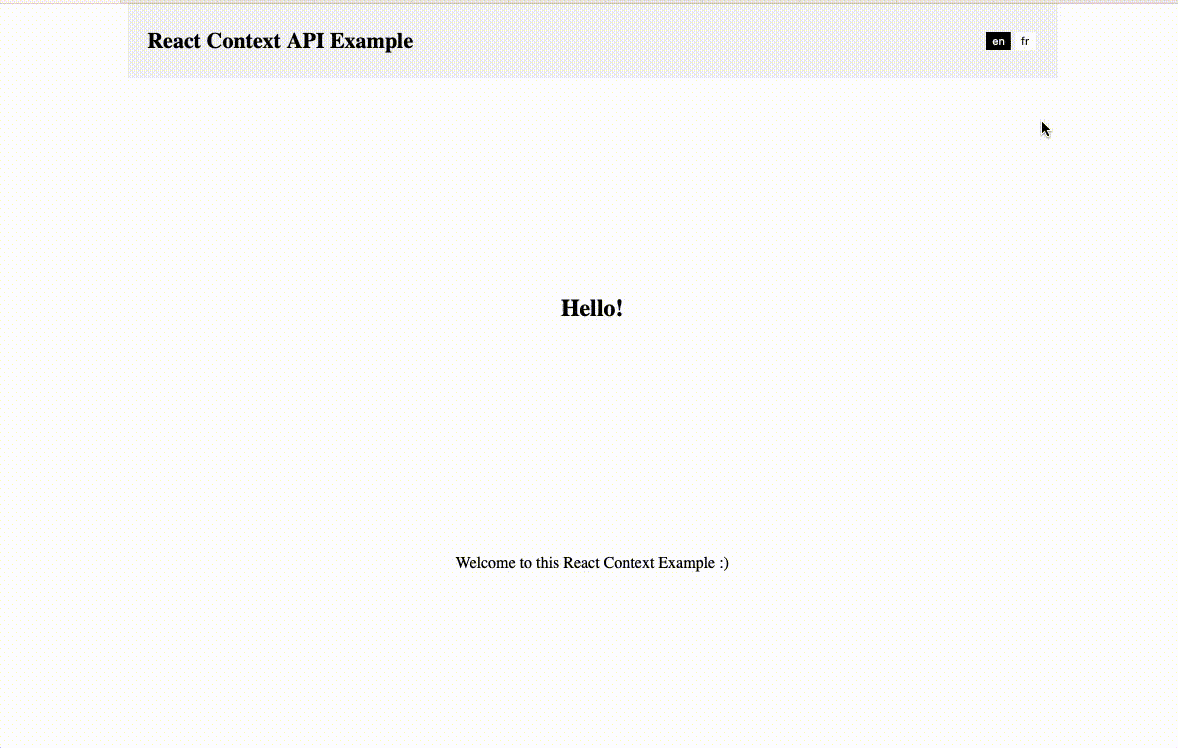
Ok great, that works, what is the problem? Can you see if we were to start building a larger app from this, it could get cumbersome passing all our variables from one component to another down the entire tree? This is where React Contact API comes to save the day.
Implementing React Context API
Let’s begin by creating a new file src/Context.js which will house everything needed to give our entire app access to our global variables. Copy the following code into our new file and we will go through what is happening here.
// src/Context.js
import { useState, createContext } from "react";
export const ExampleContext = createContext();
export const ExampleProvider = ({ initialConnects, children }) => {
const [language, setLanguage] = useState("en");
return (
<ExampleContext.Provider
value={{
language,
setLanguage,
}}
>
{children}
</ExampleContext.Provider>
);
};First up we are importing useState and createContext from react, then we initialise our Context. You can read about createContext and the official documentation here.
import { useState, createContext } from "react";
export const ExampleContext = createContext();
//We then go ahead and create a function based component that works much like our regular function based components when building our UI. Complete with its own state and returned JSX. This is where we declare the new language variable and its setter function - setLanguage. The new variables will soon become available across our entire app.
//
export const ExampleProvider = ({ initialConnects, children }) => {
const [language, setLanguage] = useState("en");
return (
<ExampleContext.Provider
value={{
language,
setLanguage,
}}
>
{children}
</ExampleContext.Provider>
);
};Next up is the Context Provider, it looks like another function component with a few little tweaks. In our return statement you will notice the value variable is exposing language and setLanguage to its children via a Higher Order Component. This will allow us to import these objects into any child component below, without the needs of passing it down our chain.
Let’s go ahead and wrap our main App component with our new Provider. Thus, allowing Header, Footer and Content to access the required global variables. Update src/App.js with the following. It is important to note that App does not have access to the Context variables, this is available to all child components of App, which is more or less everything we will be working on.
// src/App.js
import { useContext } from "react";
import { ExampleProvider, ExampleContext } from "./Context";
import { dataEnglish, dataFrench } from "./data";
function Header() {
const { language, setLanguage } = useContext(ExampleContext);
return (
<header>
<div>
<h1>React Context API Example</h1>
</div>
<div className={"btn-grp"}>
<button
className={language === "en" && "active"}
onClick={() => setLanguage("en")}
>
en
</button>
<button
className={language === "fr" && "active"}
onClick={() => setLanguage("fr")}
>
fr
</button>
</div>
</header>
);
}
function Footer() {
const { language } = useContext(ExampleContext);
return (
<footer>
{language === "en" ? (
<p>{dataEnglish.footerText}</p>
) : (
<p>{dataFrench.footerText}</p>
)}
</footer>
);
}
function Content() {
const { language } = useContext(ExampleContext);
return (
<>
{language === "en" ? (
<h2>{dataEnglish.content}</h2>
) : (
<h2>{dataFrench.content}</h2>
)}
</>
);
}
function App() {
return (
<ExampleProvider>
<div className="container">
<Header />
<div className="content">
<Content />
</div>
<Footer />
</div>
</ExampleProvider>
);
}
export default App;So what have we done here? First up, you will notice our app is now wrapped with <ExampleProvider/>, thus exposing our children components to our Higher Order Component. We also removed the props passed down to Header, Content and Footer as they already have access to them,
Great! Ok, let’s look at using these values in action.
In the Header function, you will notice we no longer are importing any props, but are using the useContext hook to access our variables.
const { language, setLanguage } = useContext(ExampleContext);As we have named the variables the same as we did when using the App state in the previous step, we don’t need to worry about updating the return statement and they should just snap into place. So if you think about it, we are doing the same thing as ‘the old way’, just in a more streamlined and cleaner fashion. There is no need to bloat our App component and all subsequence files with with variables that might not have any relevance for them. Much cleaner!
The Footer and Content components also takes advantage of our new global variables to discern what content to show based on the language selected. Easy Right?
So let imagine we have an app that is seven components deep where the last component needs to know what language is used, while the components above don’t care at all. We just setup the equivalent variables with useContext and away we go.
How easy was that?
Mixing React Context API with useEffect
Let’s simplify our code a little further in order to show useEffect in action with our Context Component. We will use the useEffect hook to watch our language variable for any changes. This will update our our new variable globalData with the relevant values from each language.
Let’s update src/Context with the following changes before we go through the changed, and move on to our Content and Footer components.
import React, { useState, createContext, useEffect } from "react";
import { dataEnglish, dataFrench } from "./data";
const initialData = dataEnglish
export const ExampleContext = createContext();
export const ExampleProvider = ({ initialConnects, children }) => {
const [language, setLanguage] = useState("en");
const [globalData, setGlobalData] = useState(initialData);
useEffect(() => {
if(language === 'fr'){
setGlobalData(dataFrench)
} else {
setGlobalData(dataEnglish)
}
}, [language, setGlobalData]);
return (
<ExampleContext.Provider
value={{
language,
setLanguage,
globalData
}}
>
{children}
</ExampleContext.Provider>
);
};First up, we have imported useEffect from react in order to use it in our ExampleProvider below. We also import our two language variables from src/data.js to apply to our globalData variable. We will set the initalData to English for now.
Next up, we declare our globalData state using the following line
//
const [globalData, setGlobalData] = useState(initialData);
//Ok, let’s take a look at our useEffect function, straight up, it looks more or less like it does anywhere else right? Thats right!
We have added language and setGlobalData as dependencies here. This means the effect will run whenever these values are altered. If you recall above, we were changing our language variable between en and fr, so let’s create an if statement here and set up the globalData as required.
//
useEffect(() => {
if(language === 'fr'){
setGlobalData(dataFrench)
} else {
setGlobalData(dataEnglish)
}
}, [language, setGlobalData]);
//So if `language` equals `fr`, we set `globalData` to use `dataFrench`, and the equivalent for English. They both use the same naming conventions so they can easily be swapped out.Finally, we include globalData with the values exposed by our Context Provider. This will allow us to clean up some of the conditionals we have around our app.
//
return (
<ExampleContext.Provider
value={{
language,
setLanguage,
globalData
}}
>
{children}
</ExampleContext.Provider>
);
//
Finally! We update our src/App.js with the following code.
// src/App.js
import { useContext } from "react";
import { ExampleProvider, ExampleContext } from "./Context";
function Header() {
const { language, setLanguage } = useContext(ExampleContext);
return (
<header>
<div>
<h1>React Context API Example</h1>
</div>
<div className={"btn-grp"}>
<button
className={language === "en" && "active"}
onClick={() => setLanguage("en")}
>
en
</button>
<button
className={language === "fr" && "active"}
onClick={() => setLanguage("fr")}
>
fr
</button>
</div>
</header>
);
}
function Footer() {
const { globalData } = useContext(ExampleContext);
return (
<footer>
<p>{globalData.footerText}</p>
</footer>
);
}
function Content() {
const { globalData } = useContext(ExampleContext);
return <h2>{globalData.content}</h2>;
}
function App() {
return (
<ExampleProvider>
<div className="container">
<Header />
<div className="content">
<Content />
</div>
<Footer />
</div>
</ExampleProvider>
);
}
export default App;So what has changed? Did you see that we no longer need to import anything from src/data.js in App.js? Now we can access our global data object with useContext via ExampleContext. This allows us to remove the if statements around the place giving us cleaner code once again.
//
function Footer() {
const { globalData } = useContext(ExampleContext);
return (
<footer>
<p>{globalData.footerText}</p>
</footer>
);
}
function Content() {
const { globalData } = useContext(ExampleContext);
return <h2>{globalData.content}</h2>;
}
//
Our app still behaves the same on the front end, but things are much cleaner for us developers. Great!
That just about sums it up. For anyone new to Context I hope you got something out of this tutorial. If you want to see the finished code you can find it on Github here.
If you have any questions regarding React Context API, hit me up on twitter @nick_la_rosa and I will be glad to help.
Keep an eye out for a second part to this article in the coming days where we will use the Local Storage API to save your context between user sessions.
Top Photo by Theme Photos on Unsplash